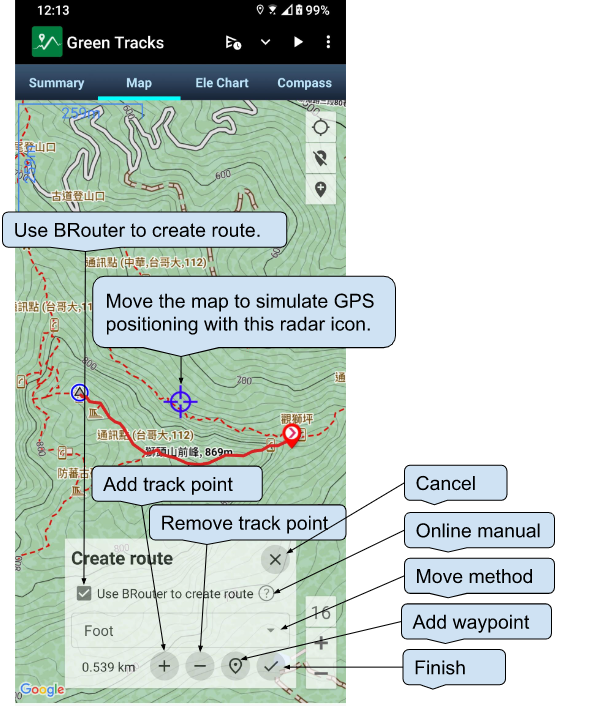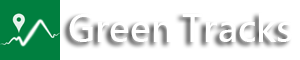BRouter is a Routing Engine that uses OpenStreetMap and elevation data to calculate the best cycling or walking routes.
Green Tracks V9.2 version supports BRouter, users can create routes more conveniently through the services provided by BRouter.
To use the services provided by BRouter, the mobile phone needs to install BRouter first, and then download the rd5 file through the Download Manager provided by BRouter. The rd5 file is the offline data file for route analysis by BRouter. rd5 file will be updated every week, and users can update it in the BRouter APP as needed.
The following describes the BRouter installation and the download of the rd5 file.
1. Download BRouter Offline Navigation from Google Play.

2. After installing BRouter, open BRouter and press the “OK” button.
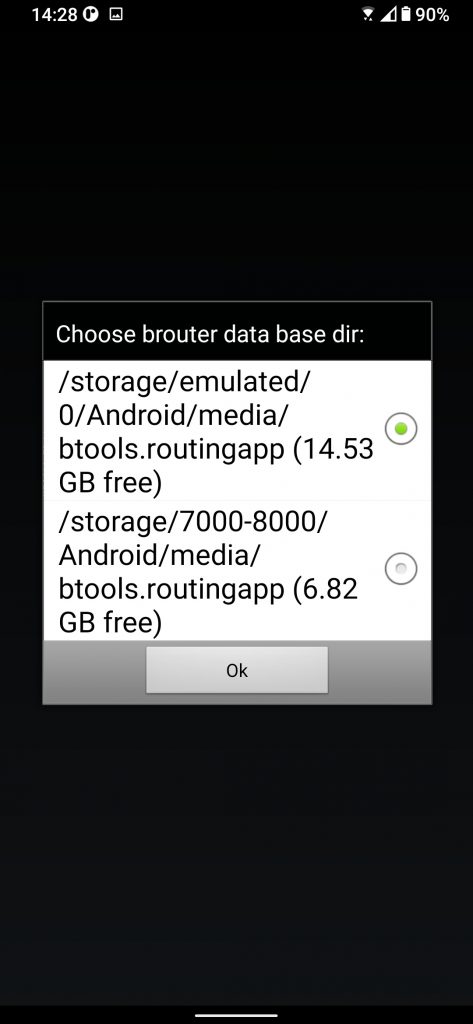
3. The screen displays the attention of BRouter, press the “I know” button.
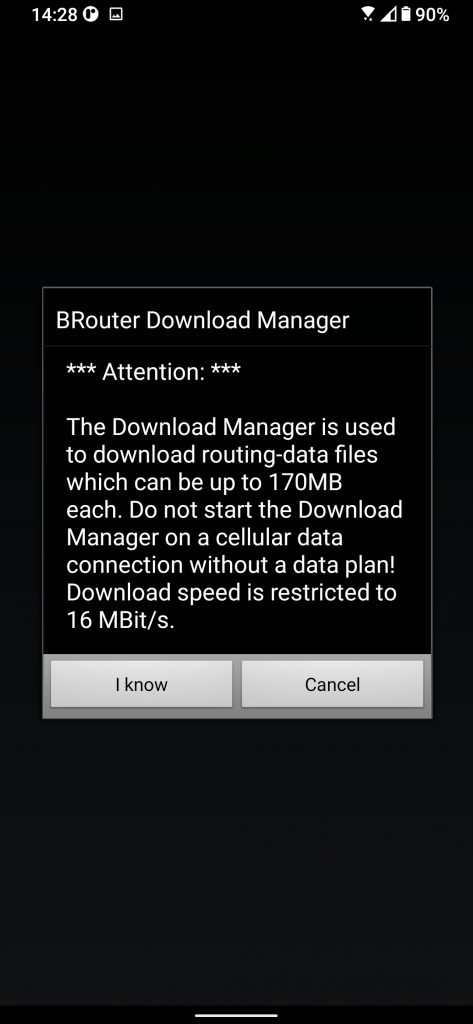
4. Click on the map where you want to download the rd5 file. Then press the “Start Download” button. This example is to download the rd5 file of Taiwan.
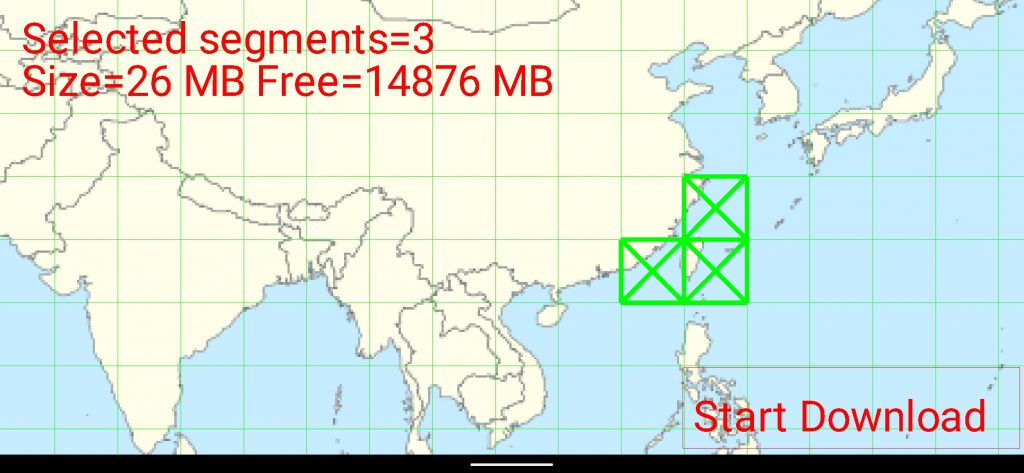
5. The screen displays the download progress.
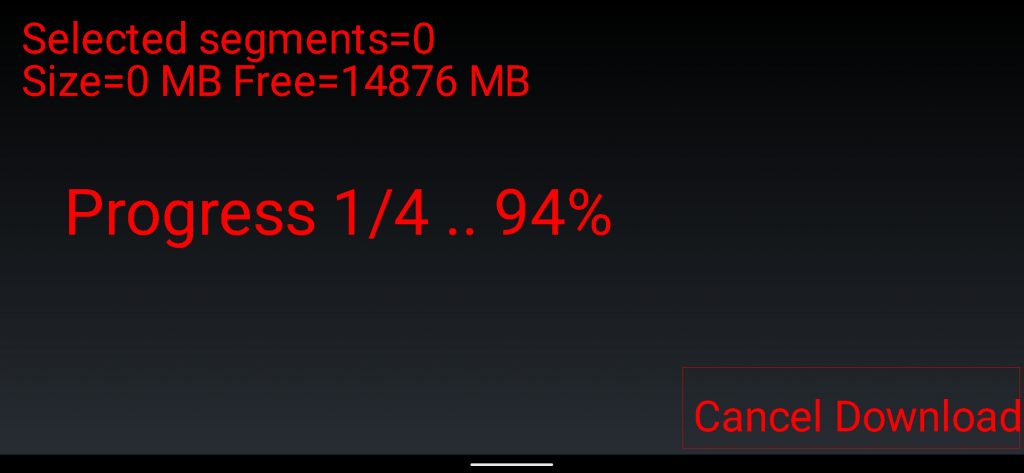
6. After the download is complete, the button in the lower right corner will display “Update all”, then you can exit BRouter and open BRouter again.
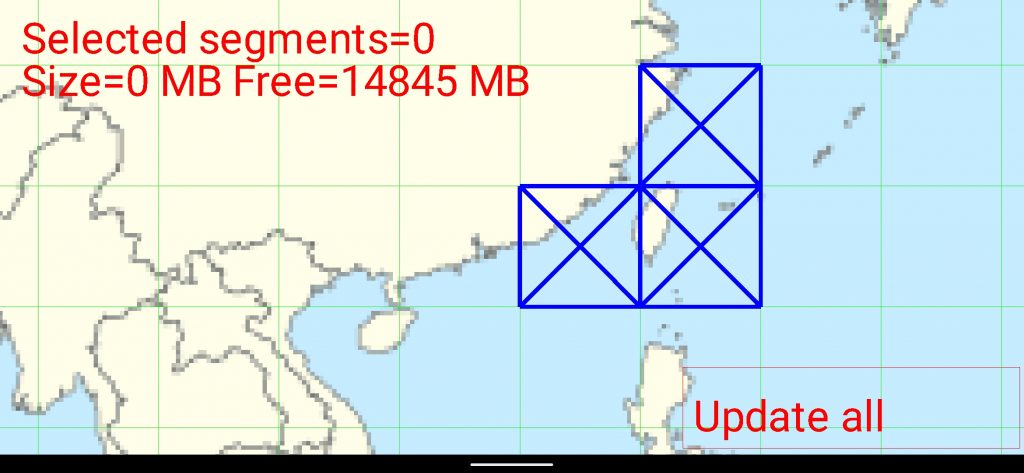
7. Open BRouter again and click the “Close” button. You can click Download Manager to update or download other rd5 files. Next, you can go to Green Tracks to Create Route.
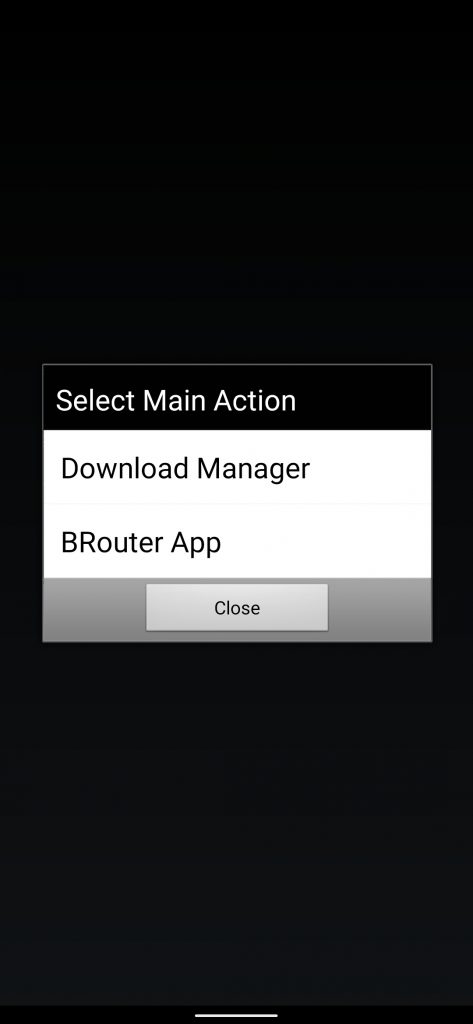
8. In the Download Manager, if the outer frame of the previously downloaded area is grayed out, it means that the route database has been updated, and you can click “Update all” to update it. When the update is complete, the frame will display blue.
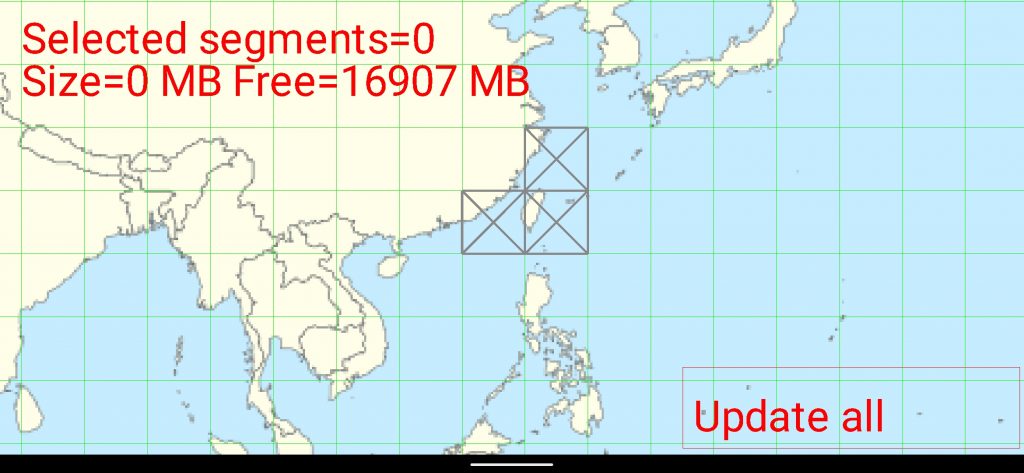
During the route creation process, if BRouter does not return the shortest path, please open BRouter APP and adjust BRouter settings in the following order.
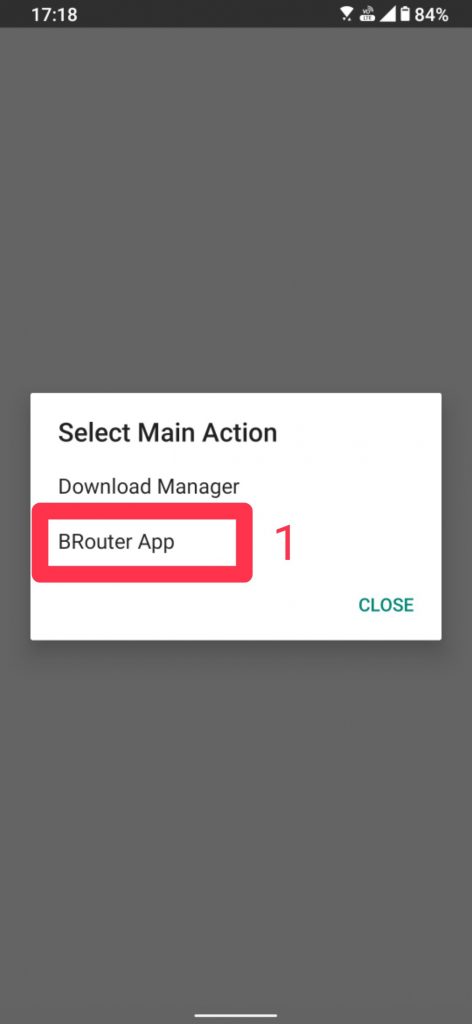
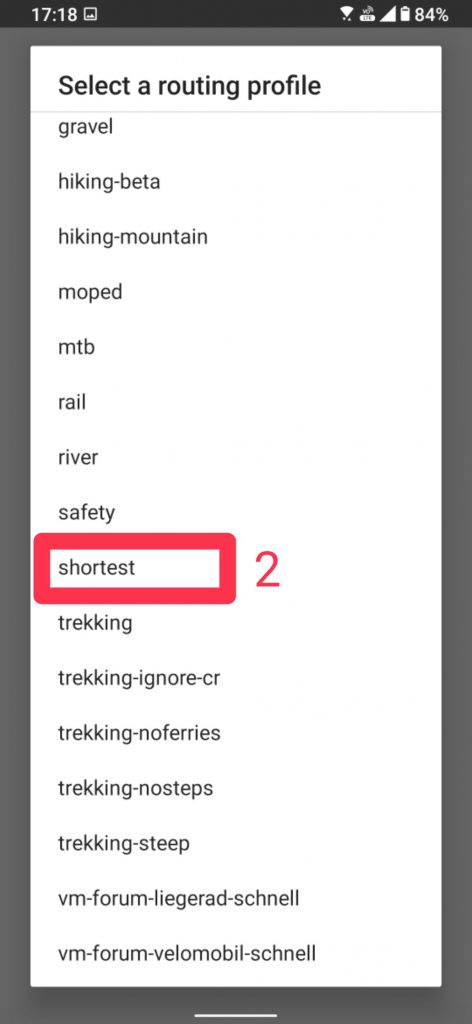
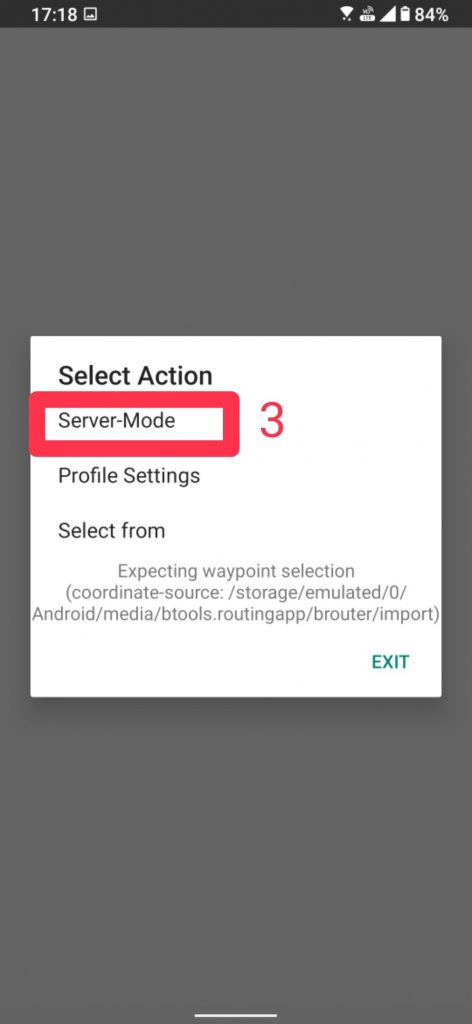
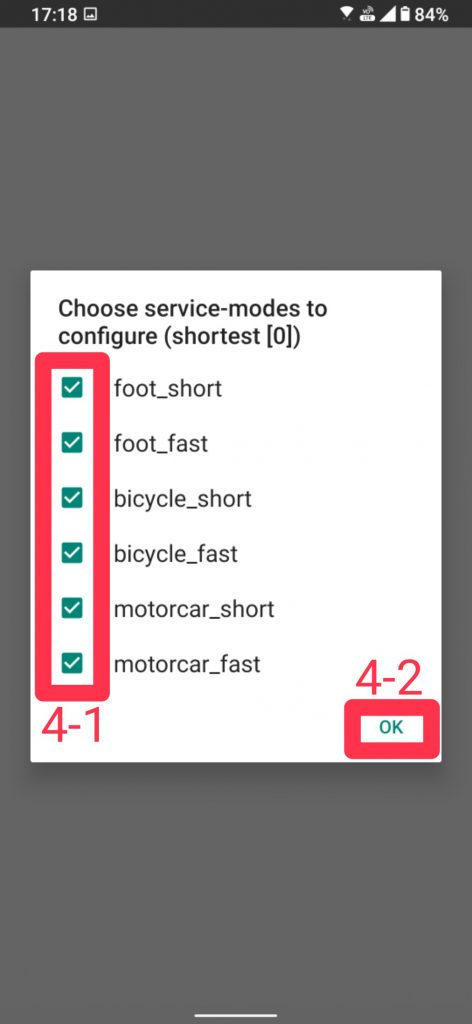
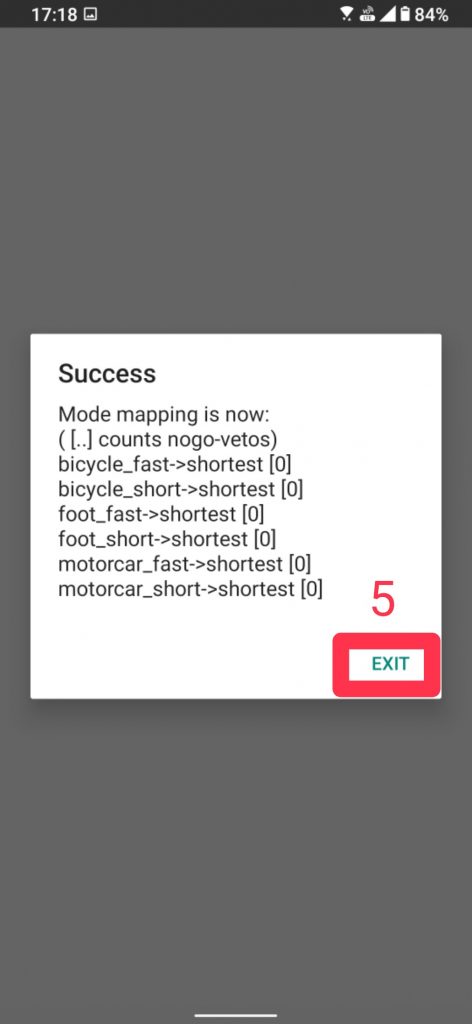
The picture below is an illustration of “create route”.